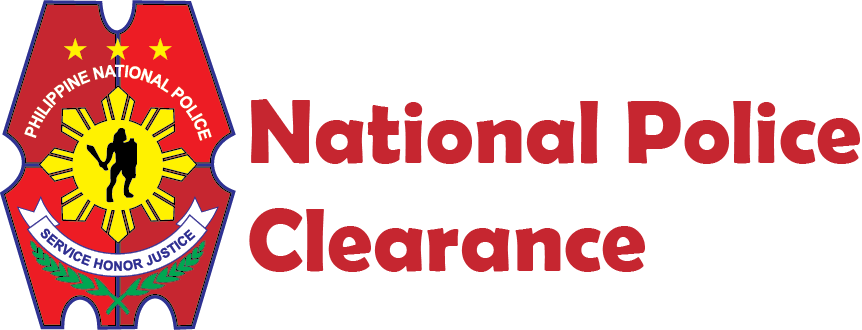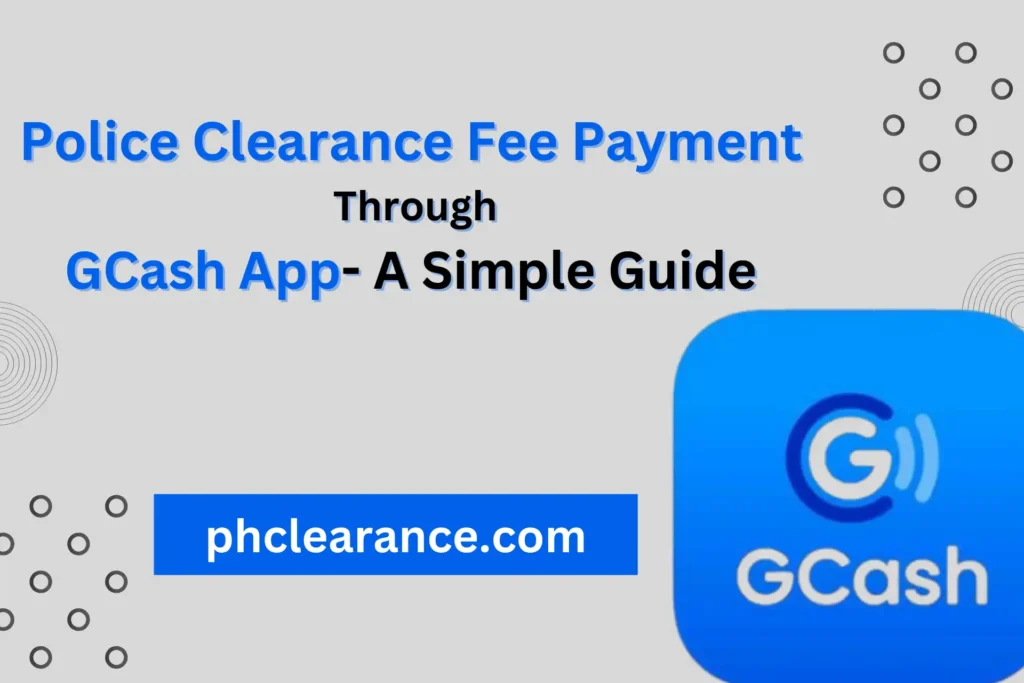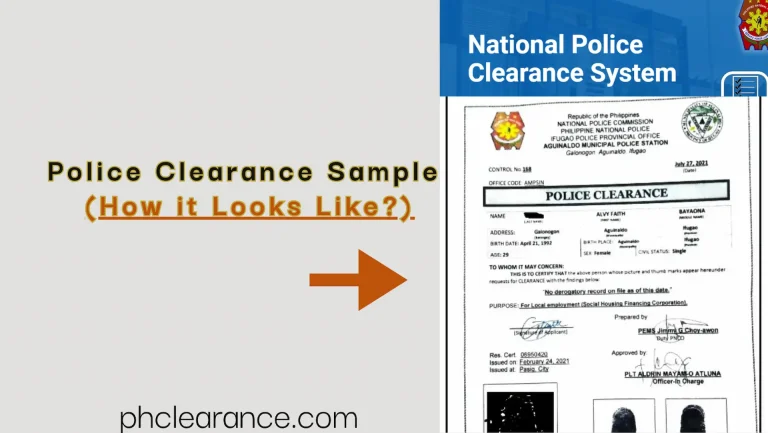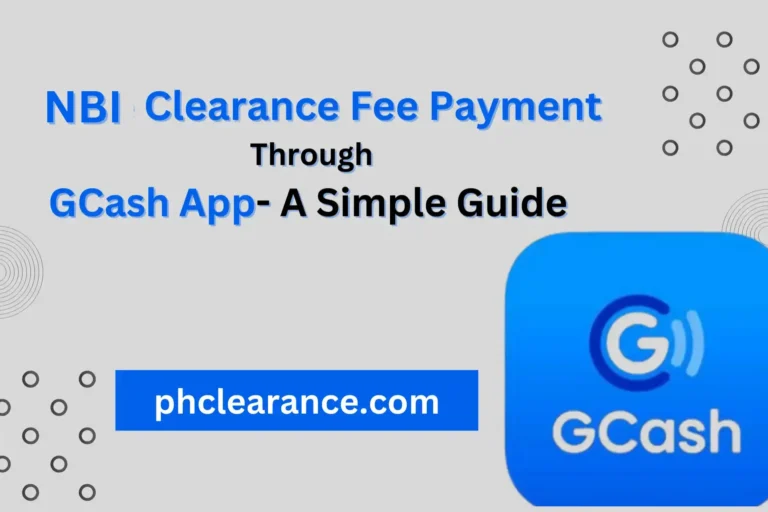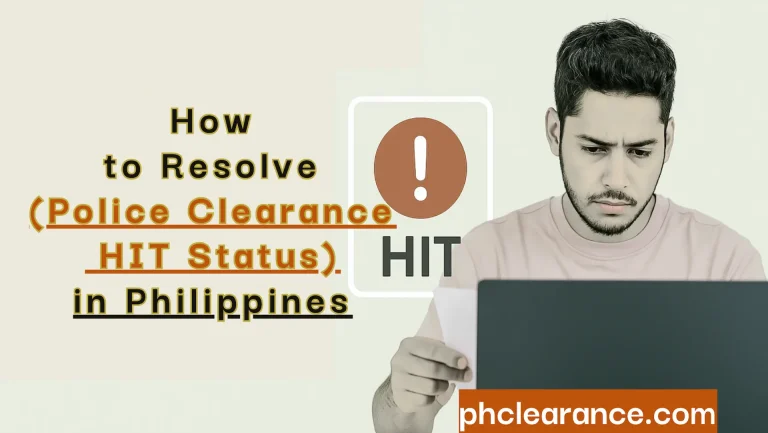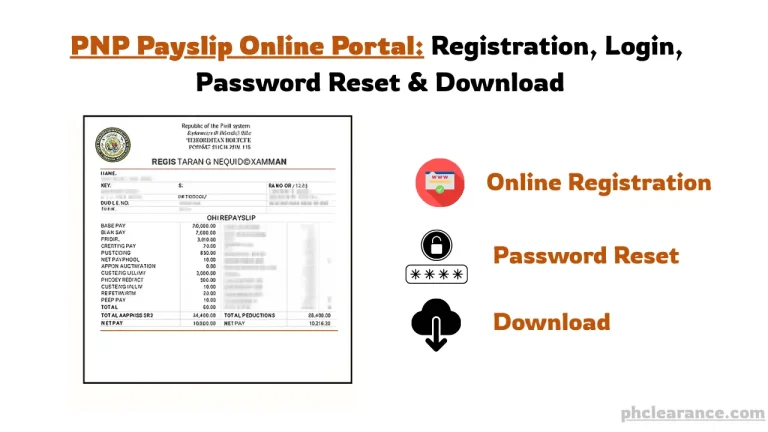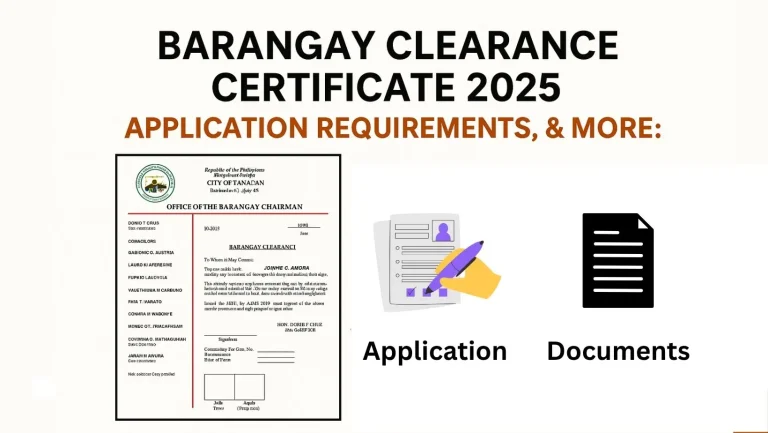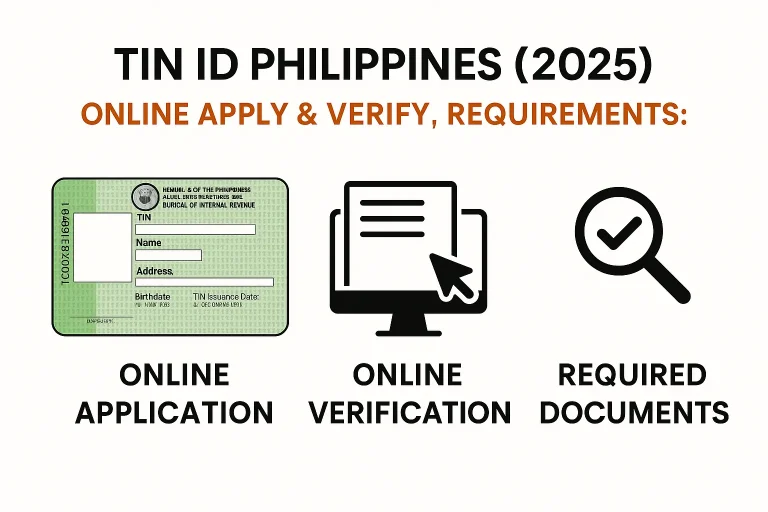How to Pay Police Clearance Fee Using GCash?(Step-by-Step Guide 2025)
Getting a Police Clearance Certificate in the Philippines is now easier, thanks to the PNP’s online system. You can apply through the official PNP website and conveniently pay the police clearance fee using GCash, without the need to visit a bank or stand in long lines.
With just your GCash app and a mobile or computer, the payment process can be completed in minutes. This saves your time and ensures a smooth transaction.
In this guide, I’ll walk you through the step-by-step process of paying the Police Clearance fee via GCash, with attached screenshots so you can follow along easily and avoid mistakes.
Step by Step Guide to Pay Police Clearance Fee via GCash:
If you want to pay the police clearance fee through GCash, here is the stepwise guidance through picture proof for your convenience.
Go to PNP Official Website:
Click on the official website of the PNP(Philippines National Police), https://pnpclearance.ph/.
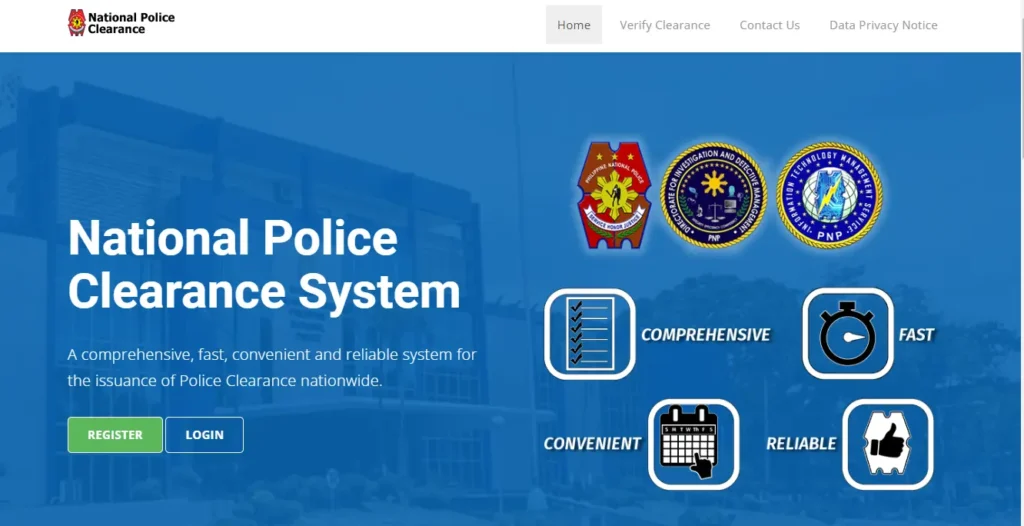
Login to Your Police Clearance Account:
Click on the LOGIN button on the home page.
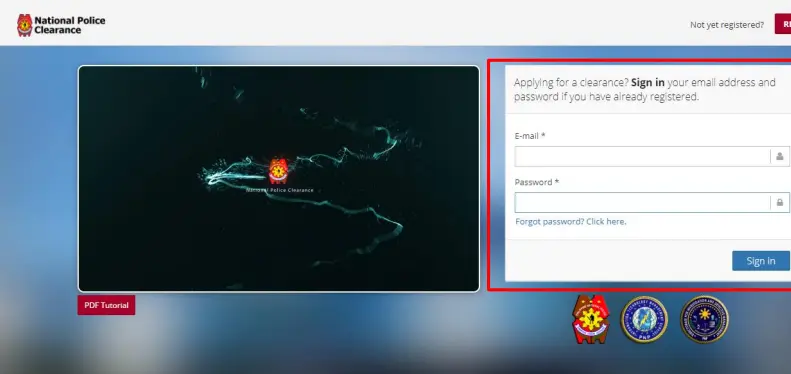
Login to the website by providing your registered email address and password. You will get the below page.
Click on the Transaction Button:
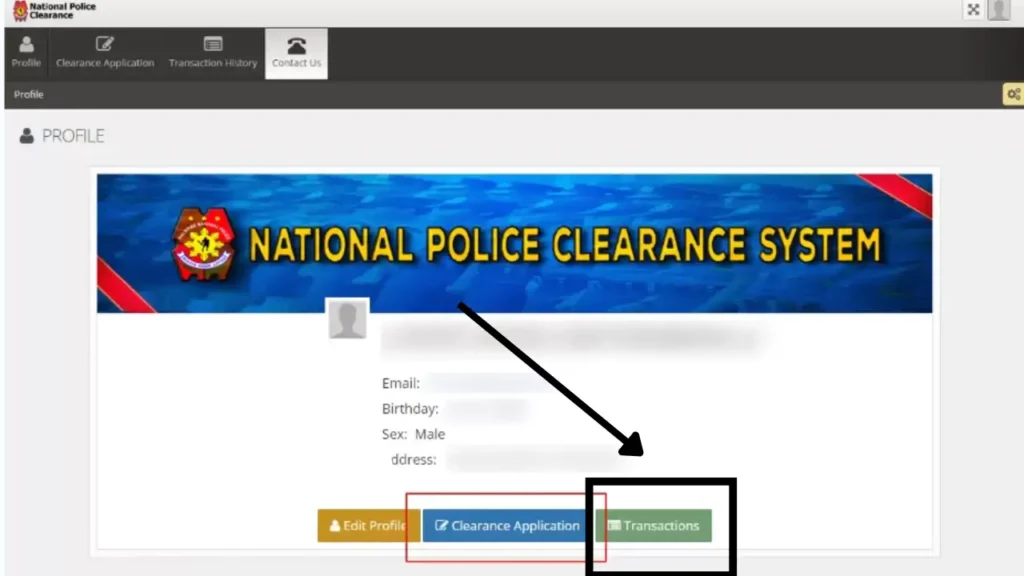
This page includes three buttons: edit profile, clearance application, and transaction. Click on the Transaction button, you will get to the below page.
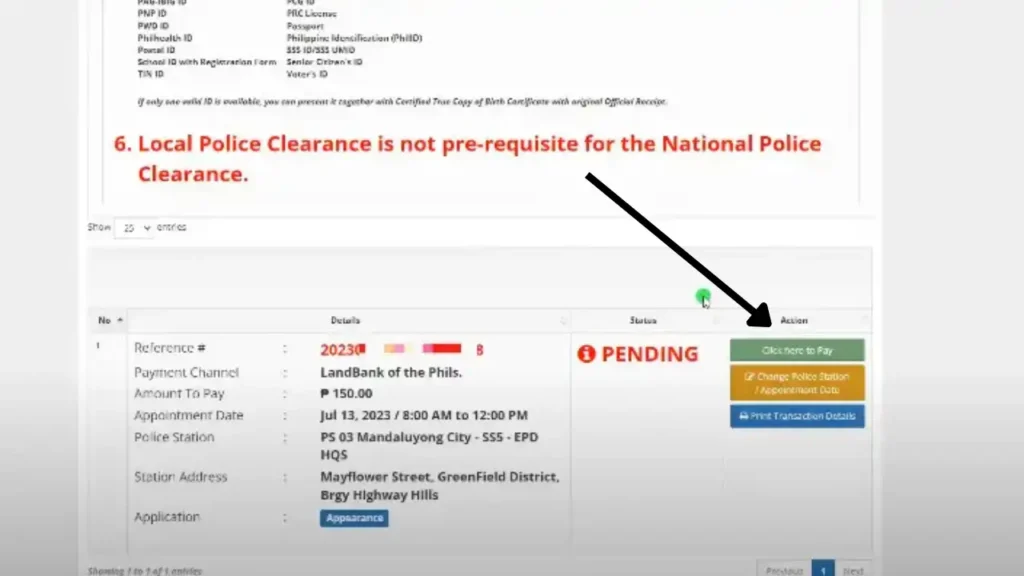
Click on “Click here to Pay” button:
When you click it, a new page will open on the screen. It will be the homepage of the LandBank.
Selection of Cash Payment, GCash, PayMaya….:
The home page contains your transaction details including payment details and different payment modes.
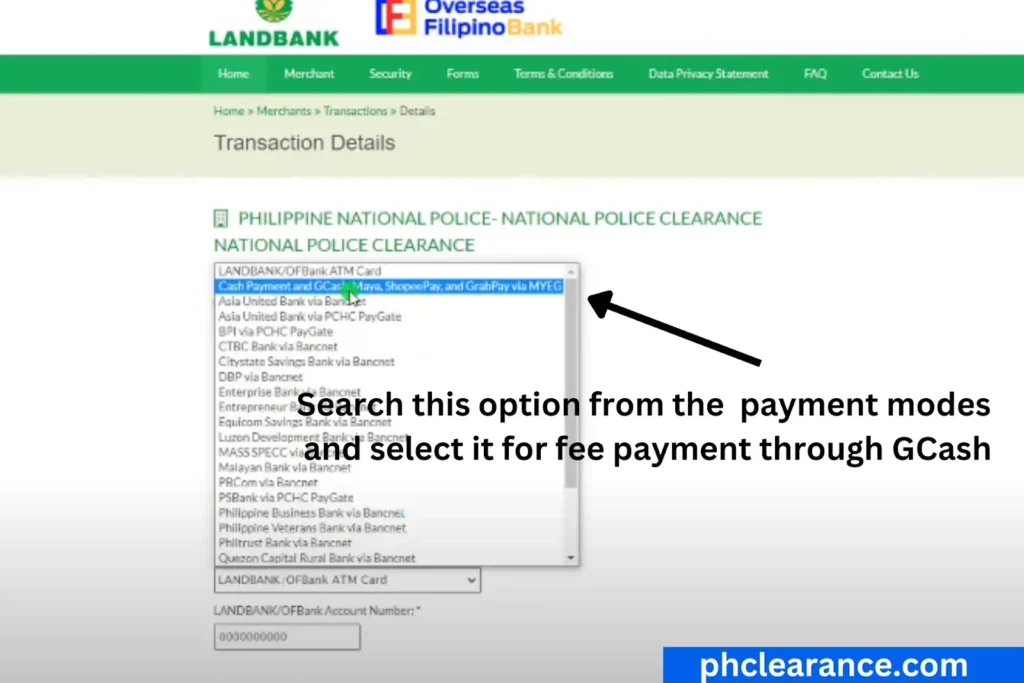
The payment details include the following information:
- Amount
- NPCS Number
- Name of Applicant
- Police Station
- Date of Appointment
- Email Address
The Payment Mode contains several payment options/modes. Scroll the payment options and select the Cash Payment and GCash, Maya, etc.

Fill out the Captcha Challenge. Tick the Terms and Conditions box. Finally, click the CONTINUE button.
A new page will be opened on the screen. It will contain the different available payment methods.
It will contain two payment methods: Over the Counter and Mobile.
Select the Mobile Option and Click the GCash Payment Mode:
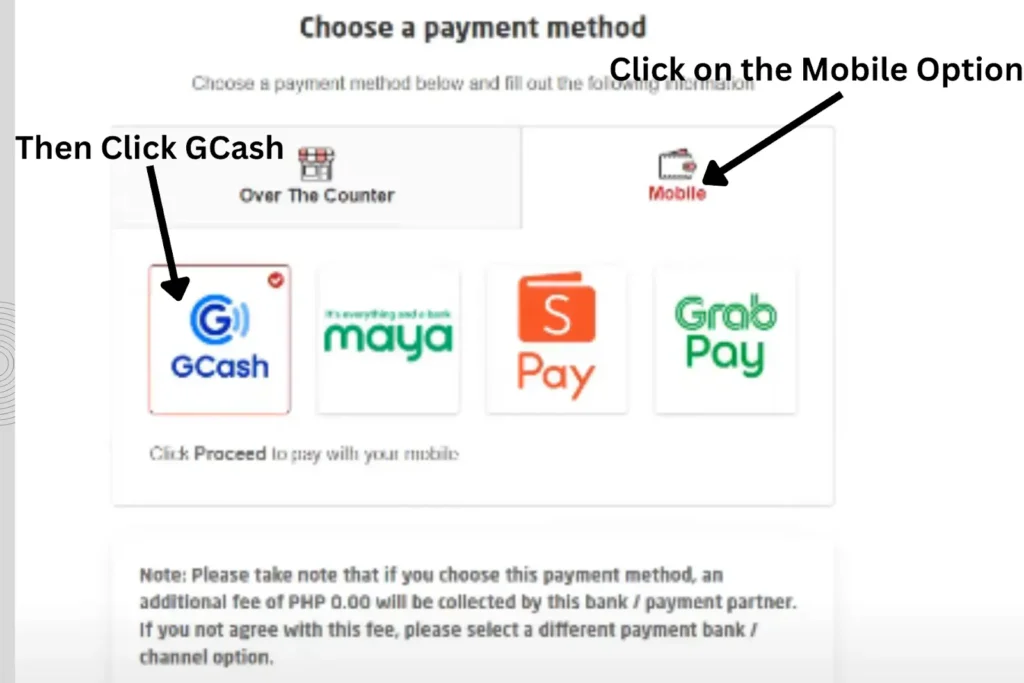
First click on the Mobile button. It will display the available mobile payment methods. Select the GCash payment method.
When you click the GCash, the payment details will be displayed on the screen.
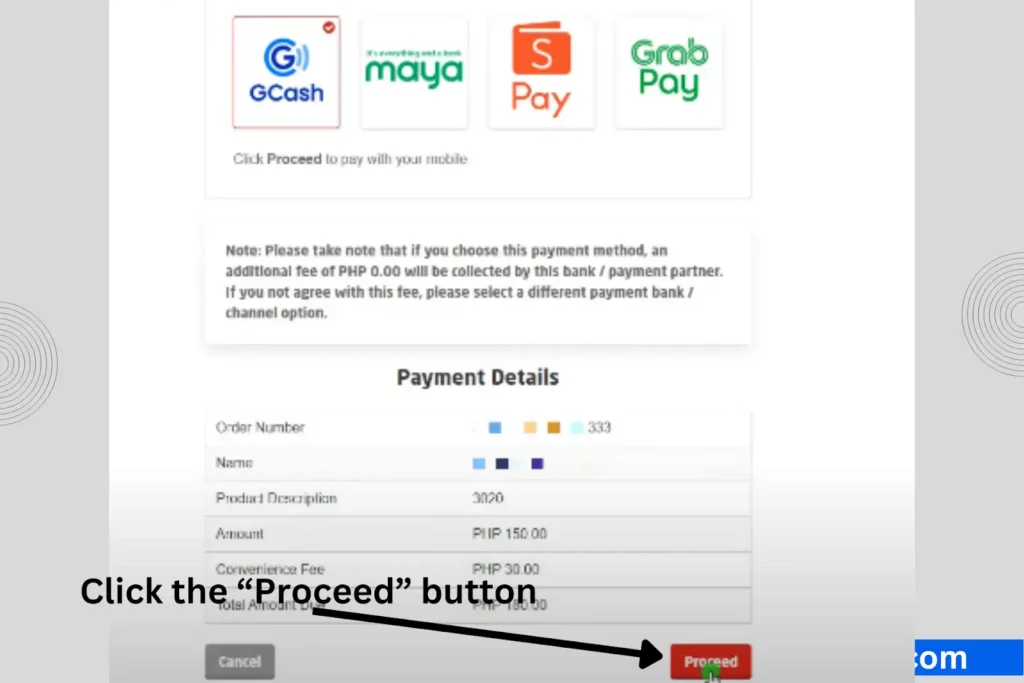
Review the details. If the details are correct, then click the Proceed button. The below page will appear.
Enter Your GCash Registered-Mobile Number:
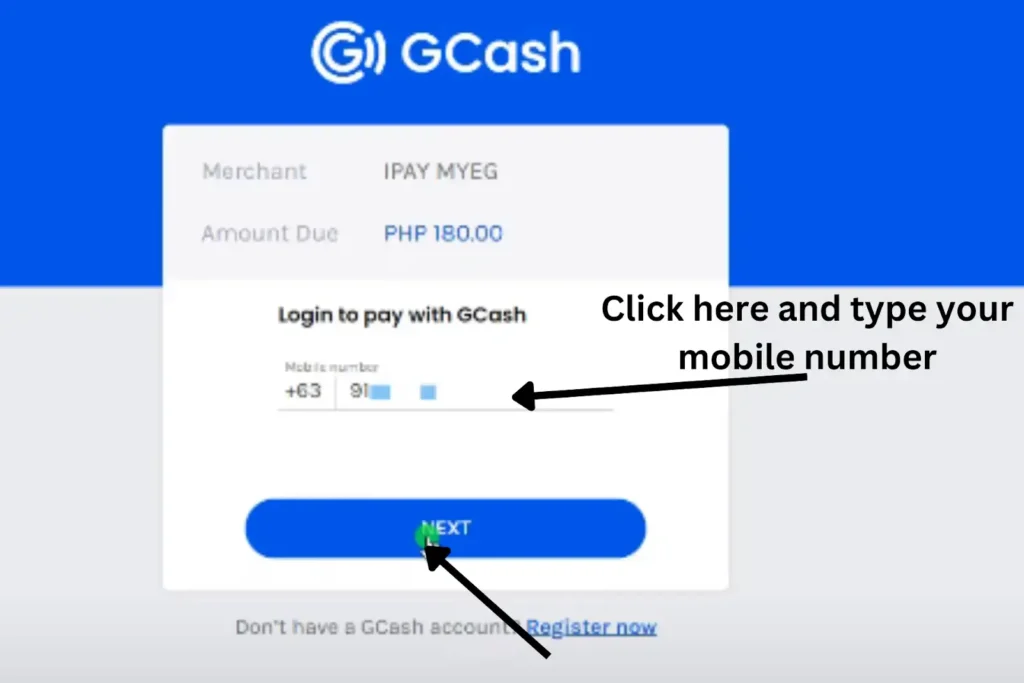
Type your mobile number in the given section, and then click the NEXT button. You will get a 6-digit code in a text message on your given mobile number. Type the code in the given section as shown in the below picture.
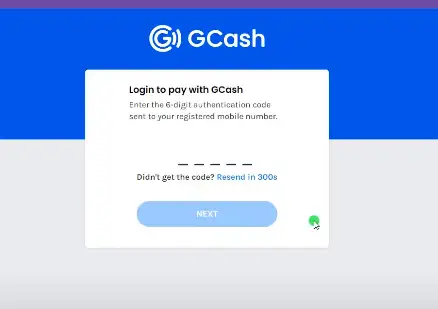
Type the 6-digit code, and click the NEXT button. You will have a page asking for the 4-digit MPIN(Mobile Personal Identification Number).
Provide Your MPIN Code (GCash PIN):
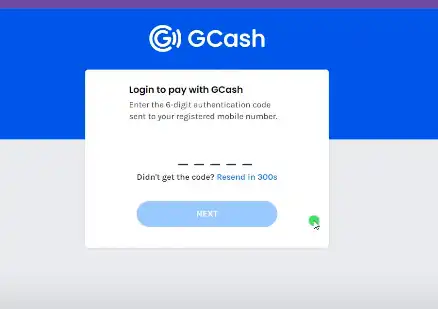
It is the PIN that you used to log in to the GCash.
Enter the PIN, and click the NEXT button. The below page will display on the screen.
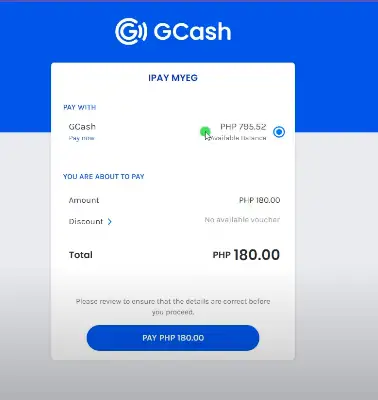
It will mention the total amount that will be deducted from your account. Besides, there is a clickable button having the text “PAY PHP 180.00”. Click on the button to process the fee payment procedure.
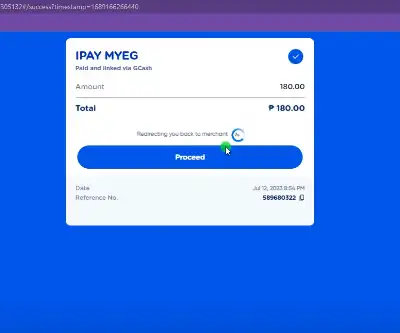
Confirm and Complete Payment:
This includes the final confirmation message to process the transaction for the fee payment. Click on the Proceed button. Here, the fee payment process using the GCash is completed.
It will display all the transaction details. It is the fee receipt. Save it and take a printout of it. It is one of the compulsory requirements which you will need to present at the police station.
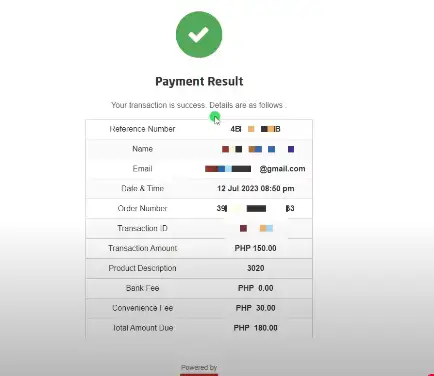
Moreover, you will also get a confirmation message through your registered email address. It will include all the transaction details and a proof that your payment is successfully processed.
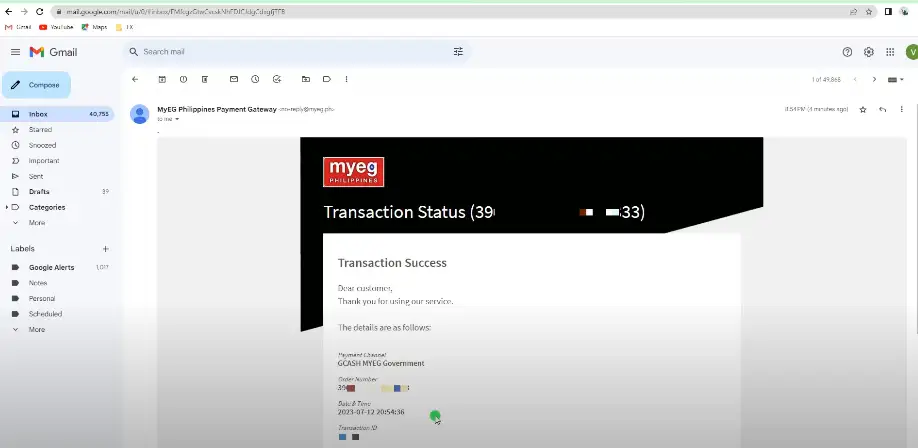
What is GCash App?
GCash is a mobile wallet that allows its users to perform transactions using their smartphones. You can pay the police clearance fee through GCash by following simple steps without having to visit a physical payment center.
Simply download it from the Play Store and install it on your mobile. Follow the below steps to download and install it:
- Open the Play Store Mobile.
- Type GCash in search.
- Click on the install button.
- Open the app.
- Enter your mobile number.
- Copy the OTP(One Time Password) from the text message sent on your mobile number.
- Paste the OTP in the app.
- Provide Personal details.
- Create a PIN code.
- Your account is created.
Importance of Using GCash for Police Clearance Fee Payment:
Some of the main advantages of the GCash using as a fee payment are as follows:
- You can pay anytime and from anywhere, whenever you are free.
- You need only an internet connection to process the transaction.
- It is fast and secure.
- It is hassle free. It displays all the details multiple time to confirm the correction of all the details.
- There is a zero percent chance of fraudulent activity in using it.
- You can easily download the fee receipt.
Pre-requisites to Pay the Clearance Fee via GCash:
- You should have a personal GCash account.
- Enter the mobile number on which you have the GCash account.
- You must correctly enter the MPIN code to process the payment sucessfully.
- You must have the account number in your phone as you will get a confirmation code through your provided account number.
How to Check Police Clearance Fee Payment Status?
Once you pay the fee, you can also check the fee payment confirmation from the PNP official website.
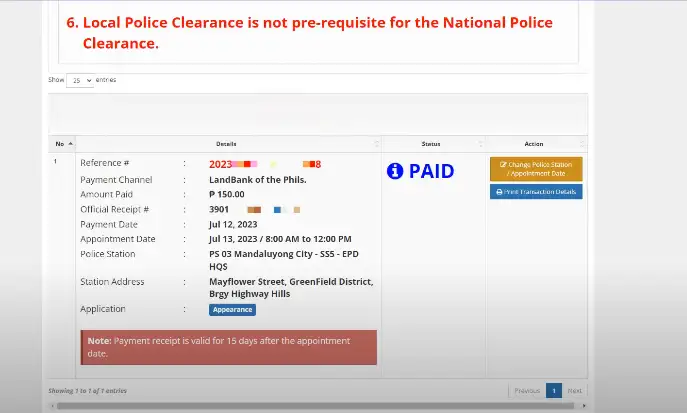
FAQs:
Conclusion:
Using GCash for the police clearance fee payment is fast, secure, and convenient. There is a zero percent chance of fraudulent activity and loss of money to any third party. All you need is to properly follow the steps as explained in this article with images for your easiness.